How to prevent color loss when saving as GIF
Sometimes you may find that a GIF file you just created looks different in colors. This comes from the limitations of the GIF format in which you can use only 256 colors when saving files as GIFs. 
This issue frequently occurs when certain colors are used only in very small areas on the image, such as a person's lips or eyes.
You may use the feature of Honeycam to prevent your images from this discoloration. (Available only when saving files as GIF)
First, click [Preserve colors] to preserve colors in the Save Dialog. Save Dialog will be prompted when you finish recording or click the Save button in the Edit tab.
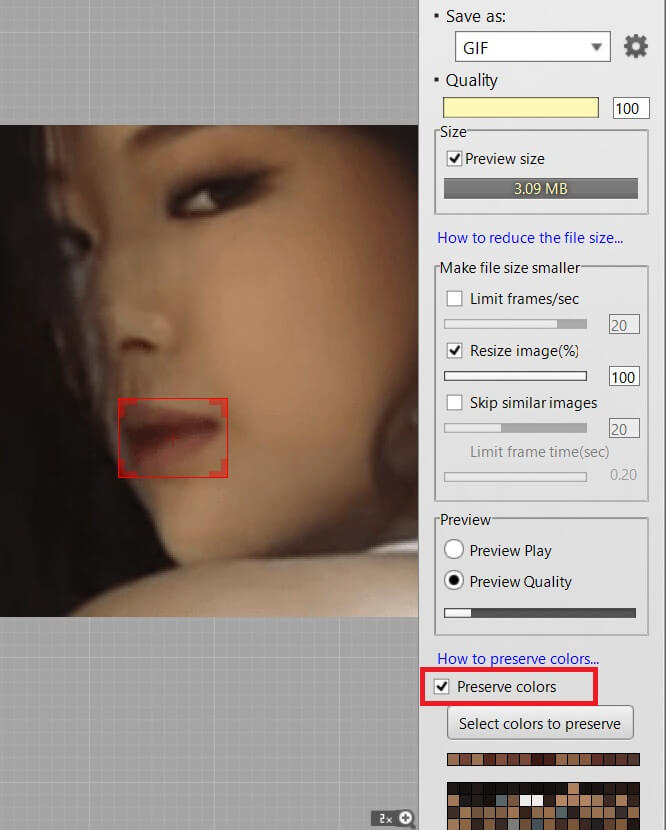
Select the region which includes the colors you want to preserve, and click the [Select colors to preserve] button.
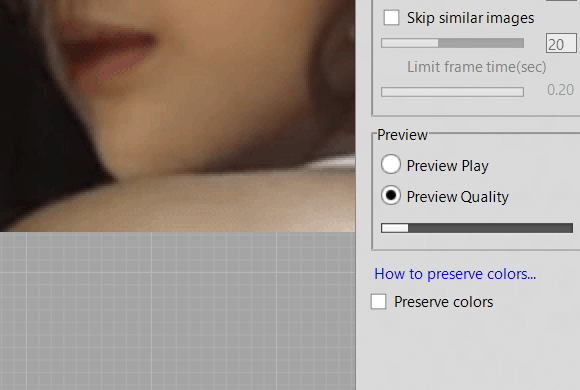
You can check whether the colors have been preserved in other frames as well by using the slider control. Note that the selected colors may look different from what you see in the image because of "Use Dither."
Help » Use DitherJust click the Save button to make it into an animated GIF if everything is okay.




You can see much difference between the two images, especially on the lips.


