Save as the working(current) file name after editing
Honeycam saves a file as a new name.
If you want to change this behavior into saving as the working file, please do as follows.(This feature is only available for the Pro edition.)
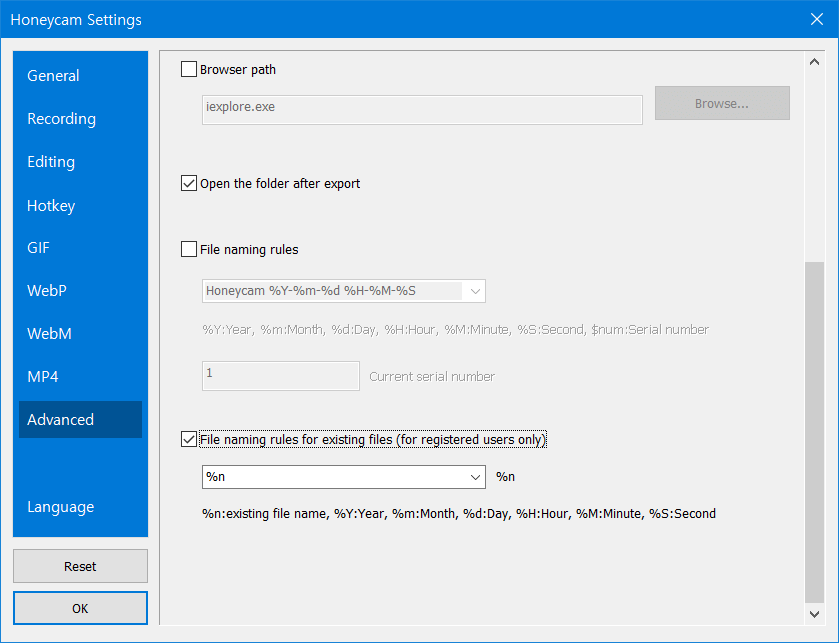
Honeycam Settings(F5) > Advanced Please turn on the option [File naming rules for current files] and select %n in the selection box. Then click OK in the left bottom. It's done.
After this, just click save button then you can save what you're editing as the current file name.


